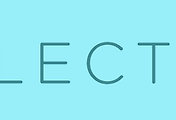728x90
Electron Debugging.
Electron 공식 홈페이지에서는 Debugging과 관련하여 3가지 문서를 제공합니다.
- Debugging the Main Process
- Debugging the Main Process in node-inspector
- Debugging the Main Process in VSCode
node-inspector의 설정을 잘못한 탓인지는 몰라도..node-inspector의 디버깅은 원할할게 디버깅이 되지 않았습니다.
그에 반해 Visual Studio Code 에서는 깔끔하게 Main Process와 Renderer Process의 코드를 모두 디버깅할수 있었습니다. 그래서 Visual Studio Code의 디버깅 방법을 소개 합니다.
Main Process Debugging 설정
- Visual Studio Code로 프로젝트를 오픈합니다.
- 프로그램의 왼쪽 사이드바의 디버깅 메뉴로 들어갑니다.
- 상단에 톱니바퀴를 클릭하고 Node.js를 선택합니다. 그러면 프로젝트에 .vscode폴더가 생성이 되고 하위에 launch.json파일이 생성됩니다.
- launch.json 파일 화면 에 '구성추가' 버튼을 클릭하면 미리 구성되어 있는데 정보를 불러올 수 있는데 이 중에 'Node.js:Electron 주'를 선택하면 손쉽게 설정이 완료됩니다.
5. 만약 이런 부분을 찾을 수 없다면 launch.json파일에 아래와 같이 작성하면 됩니다.
{
"version": "0.2.0",
"configurations": [
{
"type": "node",
"request": "launch",
"name": "Electron Main",
"runtimeExecutable": "${workspaceRoot}/node_modules/.bin/electron",
"windows": {
"runtimeExecutable": "${workspaceRoot}/node_modules/.bin/electron.cmd"
},
"program": "${workspaceRoot}/index.js",
"protocol": "legacy"
}
]
}
Renderer Process Debugging 설정
Electron내의 webContents.openDevTools() 로 개발자도구를 오픈하여 렌더러 프로세스는 디버깅 할 수 있습니다.
Visual Studio Code로 Renderer Process Debugging을 하려면 Visual Studio Code의 확장 프로그램 중 'Debugger for Chrome'을 반드시 설치 해야합니다.
설치 후 아래의 코드를 launch.json 파일내 configurations 항목 의 배열내에 값을 추가합니다.
Main process 설정과 다른점은 type의 값이 Chrome이고, runtimeArgs항목이 추가되고 name 항목이 변경되었습니다.
주의할점은 Electron의 개발자도구를 켜면 Visual Studio Code에서는 디버깅이 되지 않습니다.
{
"type": "chrome",
"request": "launch",
"name": "Electron Renderer",
"runtimeExecutable": "${workspaceRoot}/node_modules/.bin/electron",
"windows": {
"runtimeExecutable": "${workspaceRoot}/node_modules/.bin/electron.cmd"
},
"runtimeArgs": [
"${workspaceRoot}",
"--enable-logging",
"--remote-debugging-port=9222"
],
"program": "${workspaceRoot}/index.js",
"protocol": "legacy"
}
디버깅 실행
- 코드에 원하는 곳에 Break Point를 지정합니다.
- 디버깅 구성에서 원하는 설정을 선택한 후 실행버튼을 누릅니다.
728x90
'CodeLab > Electron' 카테고리의 다른 글
| 07. Electron Windows Install시 커스텀 스킴 레지스트리에 추가하는 방법 (0) | 2017.04.29 |
|---|---|
| 06. Electron 관련 기타 유용한 링크 및 글 (0) | 2017.04.15 |
| 04. Electron API Demo (0) | 2017.04.15 |
| 03. Electron 실행파일 만들기 (2) | 2017.04.15 |
| 02. Electron Hello World (0) | 2017.04.15 |
| 01. Electron 소개 (0) | 2017.04.15 |
| 00. Electron 글 목차 (0) | 2017.04.15 |